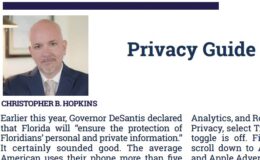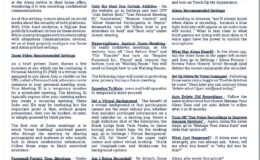Don’t Let LinkedIn Follow You Around the Internet (and other privacy settings)
- By : Cbh
- Category : Privacy, Social Media
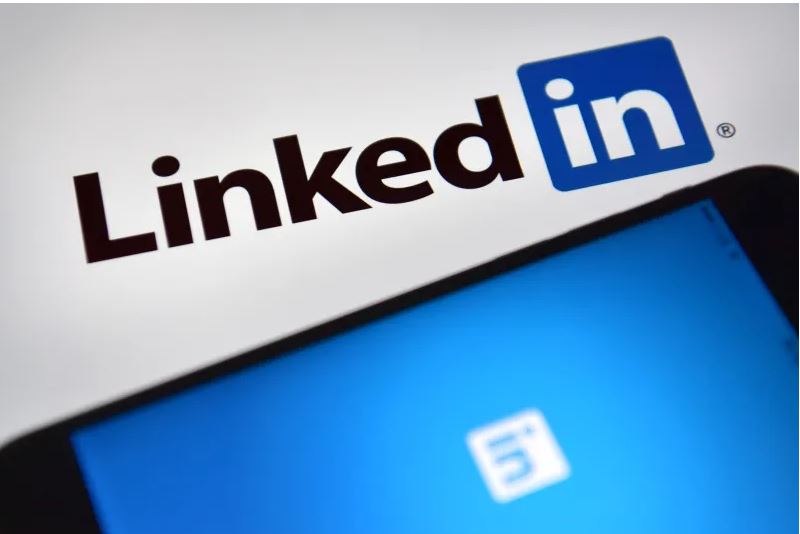
Have you checked your LinkedIn privacy settings? Don’t be fooled with a “I barely even used LinkedIn” attitude. Take 2 minutes.
From the article below, here are the key steps:
[easier if you have two screens, keep this open and then open your LinkedIn account on your second screen]
1. Opt out of “research” – Hit the “me” circle above, select “Settings and Privacy,” scroll down to “participate in research,” and choose nooooo.
2. Don’t follow me around the internet – Yes, LinkedIn is doing the same things as Facebook. Turn that off. Again, hit the “Me” button up top, select “Settings and Privacy,” and turn off “ads beyond LinkedIn,” “insights based on websites you visited,” and “profile data for personalization.” Or all of them.
3. Are Apps Synced to your account? Hmm, maybe you signed up for something and forgot? Hit “Me” above, then “Settings and Privacy,” and then “Partners and Services” from the left column. Then, in the middle of the screen, look at “Permitted Services” for APIs to turn off. For the full list of tips from LifeHacker, here is their helpful article.
In fact, spend some time in your “privacy and settings” tab to both clean up your LinkedIn account, reduce notifications you just routinely delete, and otherwise give your account a little hygiene.
Image Credit: Lifehacker